In addition to the Engagement Center webinar recording/slide deck, we have created this FAQ to further assist you with building out your booth and preparing for the week of Summit. The FAQ is outlined by the following categories:
- General Questios
- “Available for Talk Now” Toggle
- Talk Now Feature
- Booth Leads
- Booth Metrics
GENERAL QUESTIONS
Q: I never received my email granting me access to the platform, who should I contact?
First, please check your spam. The email details are listed below:
Sender: SummitSupport@outandequal.org
Subject line: 2021 Summit- Virtual Platform Access for Booth Reps
If you’re still unable to find the email, please email Analicia Hawkins, Senior Events Manager, at analiciah@outandequal.org
Q: I’m listed as a booth rep for my company and can view my booth but I cannot view any other pages within the platform. What should I do?
If you are a registered as a booth rep only (not as a full-conference attendee), unfortunately you are unable to navigate to other pages within the platform. Therefore, you are only able to view the Engagement Center page.
Q: After Summit concludes, will I still have access to our booth?
Yes. You as well as all other attendees will have access to the platform until Friday, October 29th. Note that you will not be able to have live video meetings with attendees as that feature is only available during the designated “live hours” during Summit.
Q: If I want to switch out one of my 6 booth representatives, how can I do that?
You can manage your team by navigating to the Basics tab, where you will see the following information:
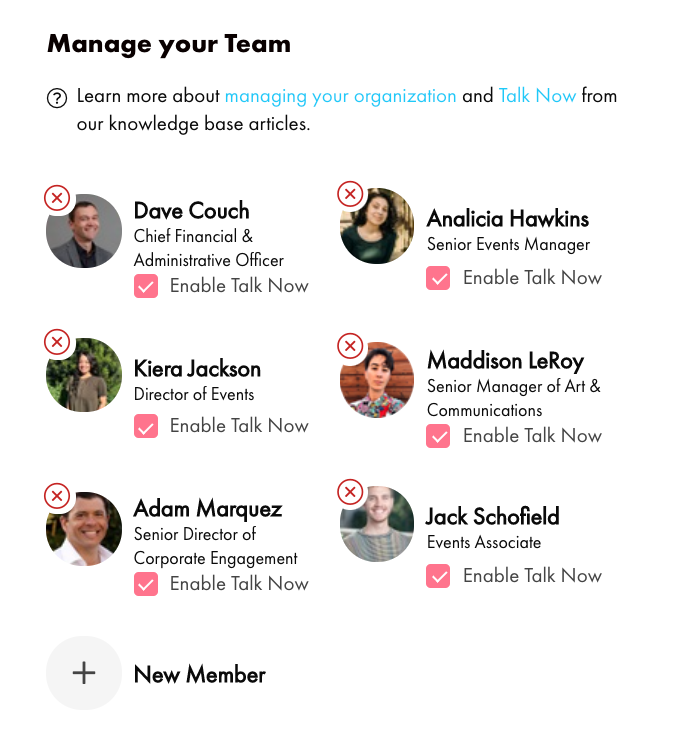
To switch out one of your representatives, click the “X” next to the person you would like to remove, and then click “New Member” to find the person you would like to add. Note: the new booth representative must already be registered for Summit as an attendee in order to find them in the system and add them.
“AVAILABLE FOR TALK NOW” TOGGLE
Q: I don’t see the toggle at the top of the page. How can I make it visible?
A: Navigate to your organization by selecting Edit My Organization from the drop-down navigation in your profile:
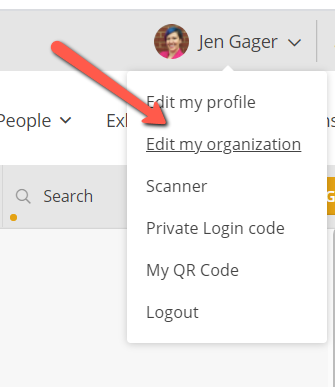
Then, ensure that your profile has Talk Now enabled. In this example, one staff member is enabled, but one is not:
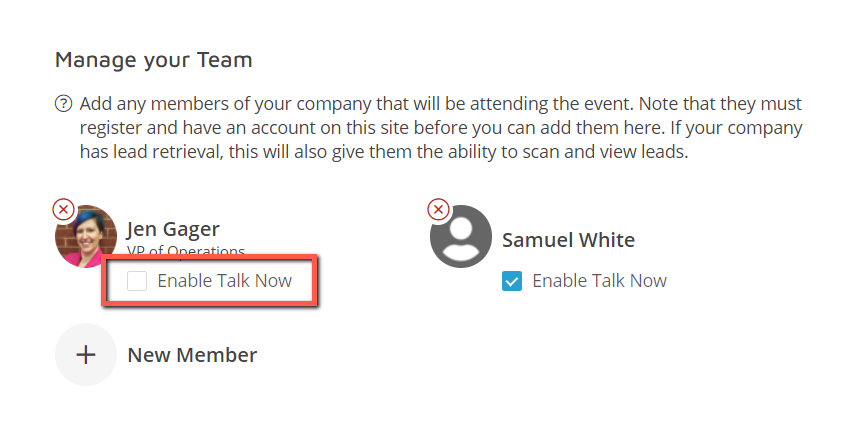
Q: Which position on the toggle bar is on/available vs. off/unavailable?
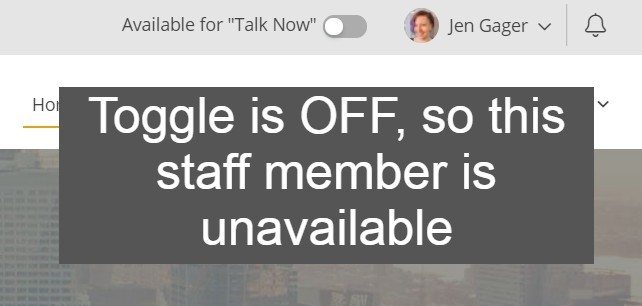
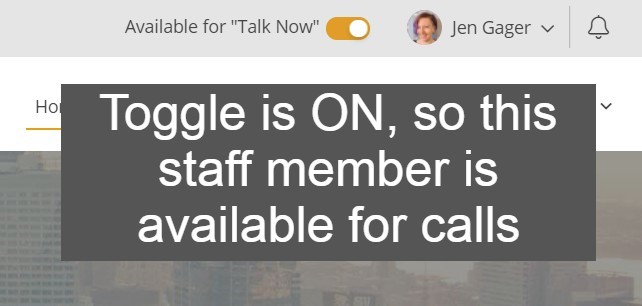
Q: I did not toggle my availability to the off position, so why am I showing as unavailable?
After each completed Talk Now call, the system will make the booth rep Unavailable. You may use that time to complete notes or finish other tasks, for example. Once you are ready for the next call, you should make yourself available again, by toggling your availability status back on.
TALK NOW FEATURE
Q: What happens if I miss a Talk Now call?
If you do not pick up within the pick-up threshold time (30 seconds), then the call is routed to the next available booth rep who has the lowest amount of calls taken so far. In cases where there is more than one staff member available, the one first on the list is selected.
If no one picks up in the incoming pick-up time, the attendee/caller is given a choice to create a written message, which will be delivered to the organization’s staff members. These messages can be found under the “Leads” tab and selecting “Unassigned Leads” in the dropdown menu.
As a reminder, the platform will automatically toggle your “Available for Talk Now” status to unavailable. You must toggle it back on after you have missed a call.
BOOTH LEADS
Q: What’s the difference between a lead and a visit?
An attendee is a lead if they either (1) make a Talk Now call or (2) send a request for more information through Leave Your Card. A visit is if an attendee visits your page and does not select one of the two aforementioned actions.
Q: How do I browse through my booth’s leads?
By default, the “Leads” tab displays leads assigned to the user. You can select from three predefined views:
- Unassigned Leads – shows unassigned leads.
- My Leads – shows leads assigned to current user.
- Other’s Leads – shows leads assigned to other staff members of your company/organization.
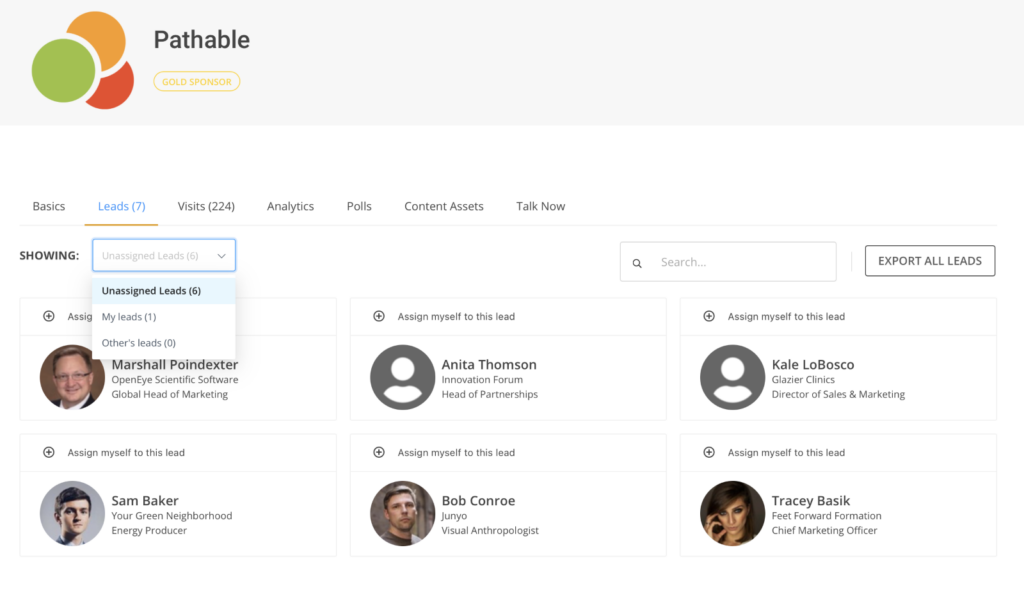
Q: How do I search for a specific lead?
To search, type either first name, last name or both in the search field within the “Leads” tab. The currently selected view will be filtered and show found matches.
Q: How do I view details of a specific lead?
To view lead details, click on the lead card from the browsing view. Each lead contains the following personal information:
- Name
- Title
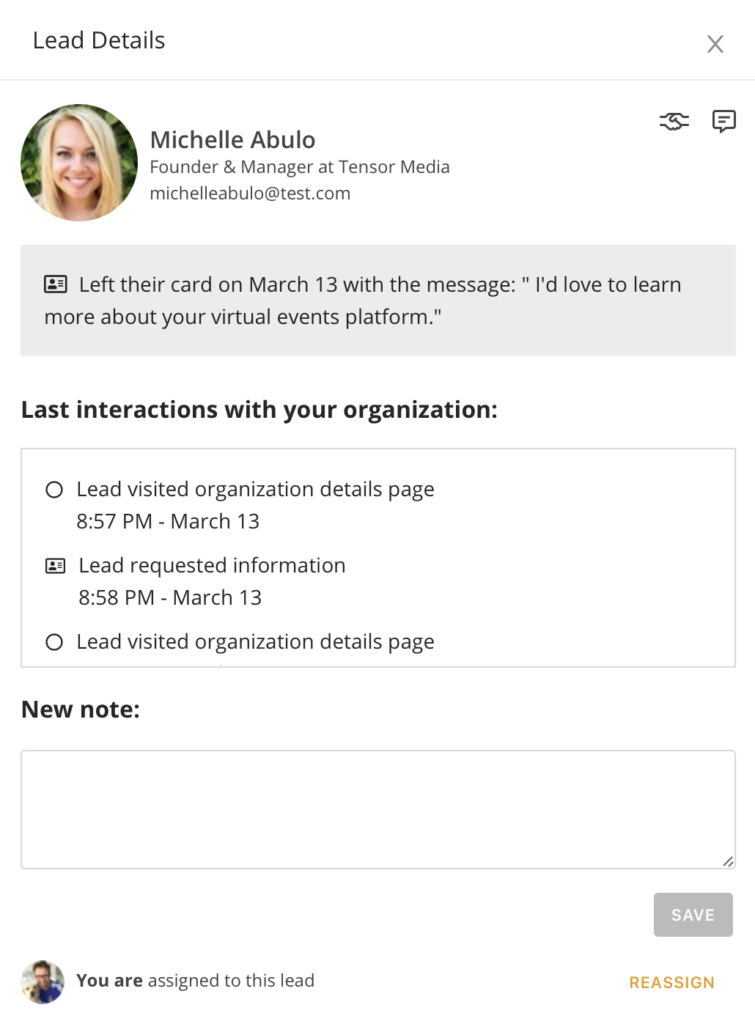
Below personal information, there is a section indicating the lead source with date and time the attendee became a lead.
The interactions section of lead details shows chronological lead interactions with your company/organization. It leads events related to interacting with organization booth and its content along with timestamps. The platform displays the following events:
- Lead visited organization page (or booth).
- Lead requested information (through Leave Your Card).
- Lead viewed a video or document.
- Lead made a Talk Now call.
Along with the interactions, the platform also shows when the owner of the lead changed.
Q: What is the functionality of the Lead Notes section?
Lead notes allow the booth reps to capture notes while on a video call. They are available to edit when browsing lead details or during Talk Now calls. Each booth rep can view lead notes but only lead owners can edit leads notes.
Q: Why was a lead automatically assigned to me?
Talk Now leads are automatically assigned to the booth rep that responded to the call and any incoming Talk Now calls from an existing lead are routed directly to the lead owner. However, there may be occasions where the platform inadvertently labels the attendee as an unassigned lead. In these instances, the lead will appear as unassigned on the Leads tab and has to be assigned manually.
Q: Why does our booth have leads that are unassigned?
There are a few reasons why an attendee will show up as an unassigned lead
- Leave Your Card: Whenever an attendee – that is not yet a lead – leaves a card requesting information, they become a new unassigned lead. In this case, the platform will send a notification to all staff members with a link to the leads list.
- An attendee placed a Talk Now call, no booth reps were available and they opted to leave a written message. In this case, the platform will send a notification to all staff members of the missed call and the message.
Q: How do I assign myself or a fellow booth rep to an unassigned lead?
Leads can be assigned to any booth rep within your company/organization. Lead owners can schedule a meeting with the lead or send them a private message.
- To take an unassigned lead, you can click “Assign myself to this lead” either from lead list or lead details.
- To reassign a lead, you need to open lead details and use the “Reassign” option. Select another booth rep within your company/organization as the new lead owner.
Q: How do I export leads?
To export leads, select the “Export All Leads” button within the “Leads” tab. When the export is ready, a notification with a link to a .CSV file will be displayed for download. This exported report is also how you will be able to view all notes taken during Talk Now calls.
BOOTH METRICS
Q: How do I view our booth metrics? And what do all of the metrics mean?
All booth reps can access your company/organization’s booth metrics by clicking the “Manage” button from your booth and navigating to the “Analytics” tab. This tab displays Booth Visits, Conversations, and Content Consumption.
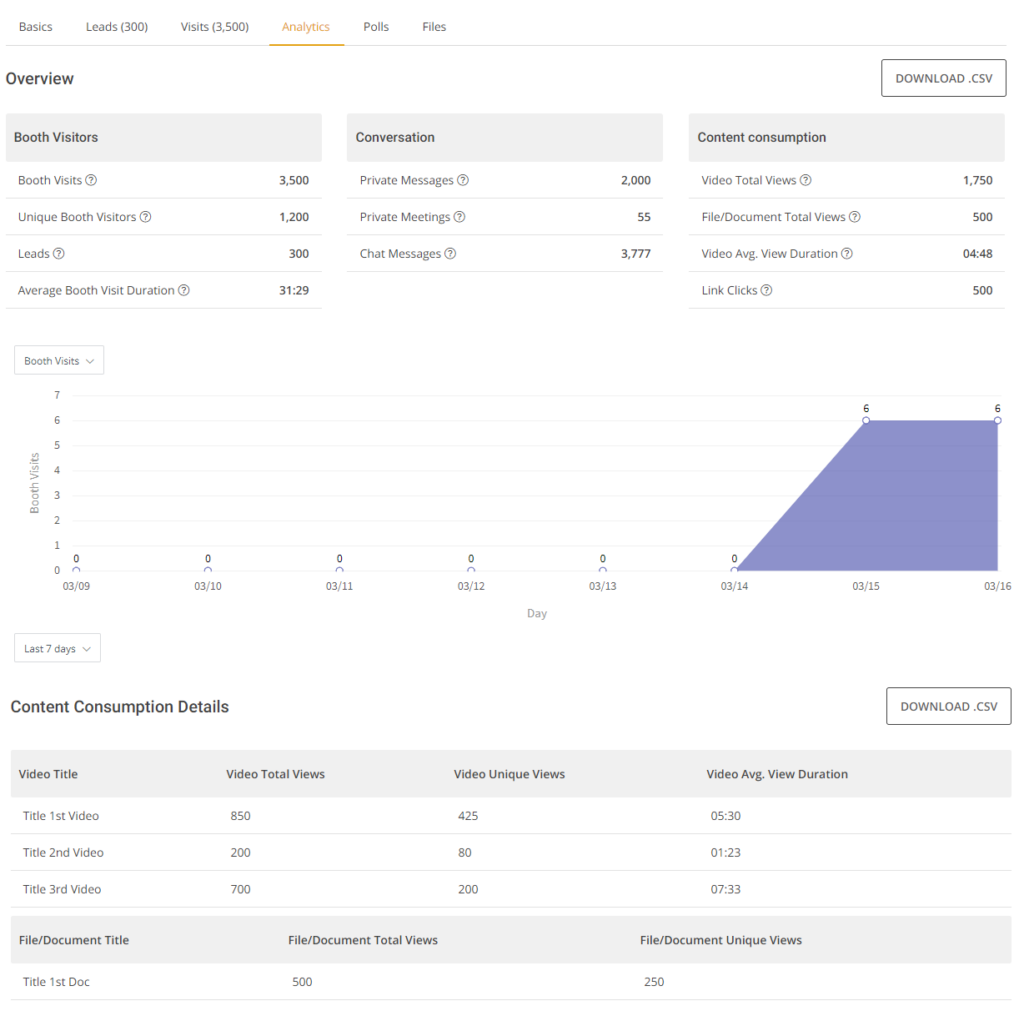
Definitions for each section:
Booth Visits
- Total Booth Visits: displays the total number of all visits to your booth’s page URL, including multiple visits by the same user. This number excludes booth reps (people listed as members of your organization).
- Unique Booth Visits: displays the total number of all unique visitors to your booth’s page URL, excluding booth reps visiting their own booth.
- Leads: all unique booth visitors who have clicked the “Leave Your Card” button.
- Average Booth Visits Duration: the average time duration of the visits to your booth’s page URL and agenda items associated with your company/organization (Showcases) per participant. This number excludes booth staff.
Conversations
- Private Messages: The sum of all private messages sent for all members of the company/organization (outbound) AND sent to all members of the organization by people at the event who are not booth reps from your company/organization (inbound).
- Chat Messages: the sum of all group chat messages that have been posted to the company/organization’s group chat on your booth page and during in-booth webinars launched from your booth’s page, if webinars took place.
Content Consumption
- Total Video Views: total number of all video views within your booth page that were uploaded via the Files menu and/or videos attached to agenda items associated with your company (for example, in a showcase session).
- Total Document Views: all documents downloaded from your booth page that were uploaded via the Files menu and/or files attached to agenda items associated with your company (Showcase session).
- Video Avg. View Duration: the average time duration a user spends watching a video hosted on your booth page and/or on an agenda items associated with your company (Showcase session). In order to be part of the tracking calculation, a video must be directly uploaded to the Pathable platform or linked from one of the following providers: Vimeo, YouTube, Wistia, or Video IBM. This number excludes the watch time of your booth reps.
- Link Clicks: Sum of all Link Clicks of your booth’s page URL and agenda items associated with your company (Showcase session). This number excludes the clicks from your booth staff.
Chart with total and unique booth visits over time
This chart displays Total Booth Visits and Unique Booth Visits described above, over time, with options to see from the launch date, Last 7 Days, Last 30 Days, or Last 60 Days.
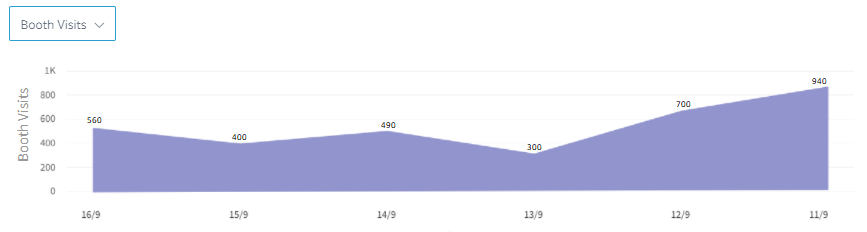
Q: How often do booth metrics refresh?
These metrics update when the page loads, and every 60 minutes thereafter.
Q: Can I download our booth metrics?
All metrics are available to be downloaded into a CSV file by selecting the “Download CSV” button next to the appropriate section.